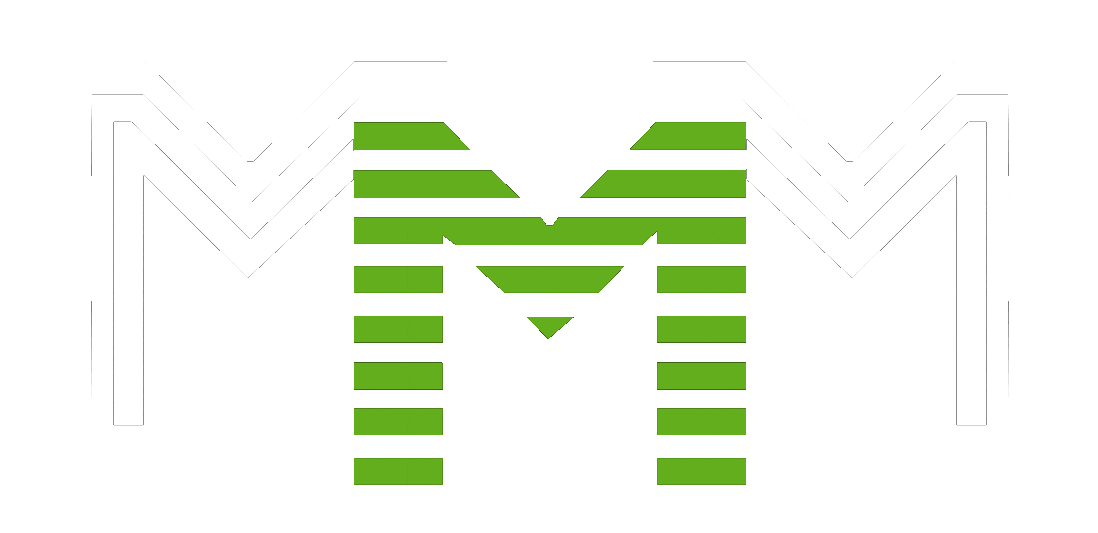Instructions on how to use the MMM International platform
Registration in MMM
There are three ways to register:
№1
From the referral link
Click on the referral link you received and follow the on-screen instructions.
№2
With a manually entered invite
- Press the button "Sign up.".
- Enter your invite manually
- Please enter your E-Mail
- Agree to the processing of personal data
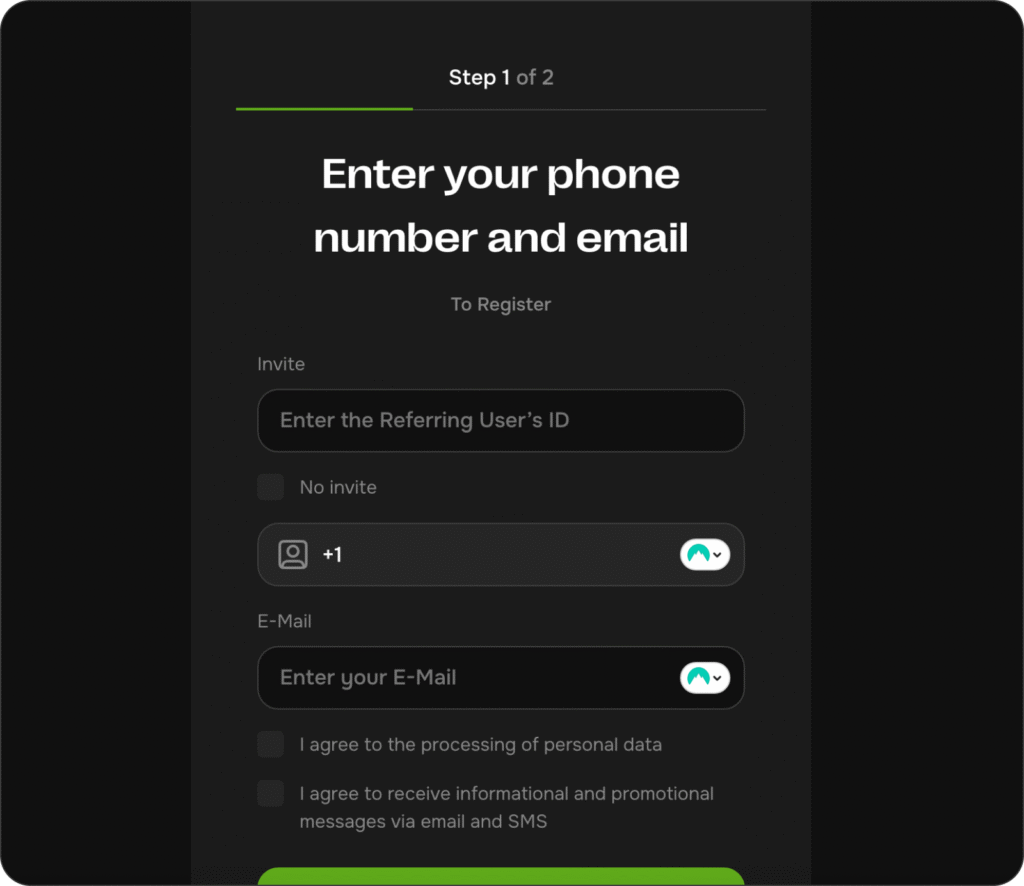
Enter your phone number and press "Continue.".
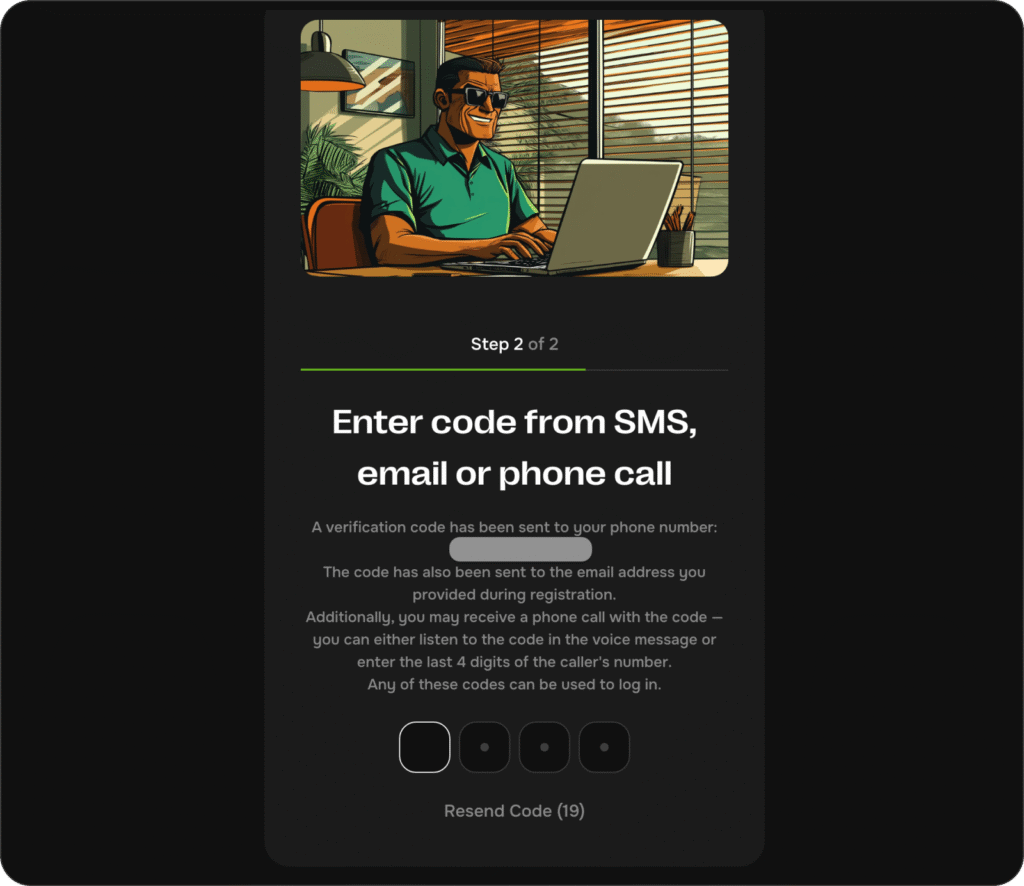
Enter the code from the SMS received at the specified number.
Registration is now complete!
№3
Without invite (under system account)
Just leave the "no invite" box ticked (see arrow)

You will be able to apply to purchase MMM tickets.
In order for the application to be fulfilled, you must later select or become a tentmaker.
Log in to your personal cabinet
Take advantage of the special reference for entry.
When you log in for the first time, the system will prompt you to complete your profile - be sure to enter all the necessary databefore proceeding any further.
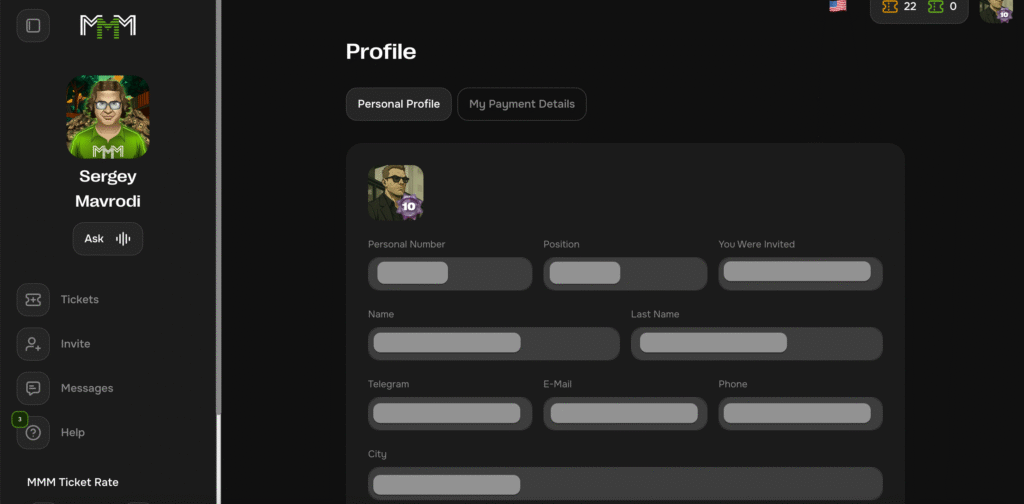
How to buy MMM tickets
- Click on the tab "Tickets." on the left panel.
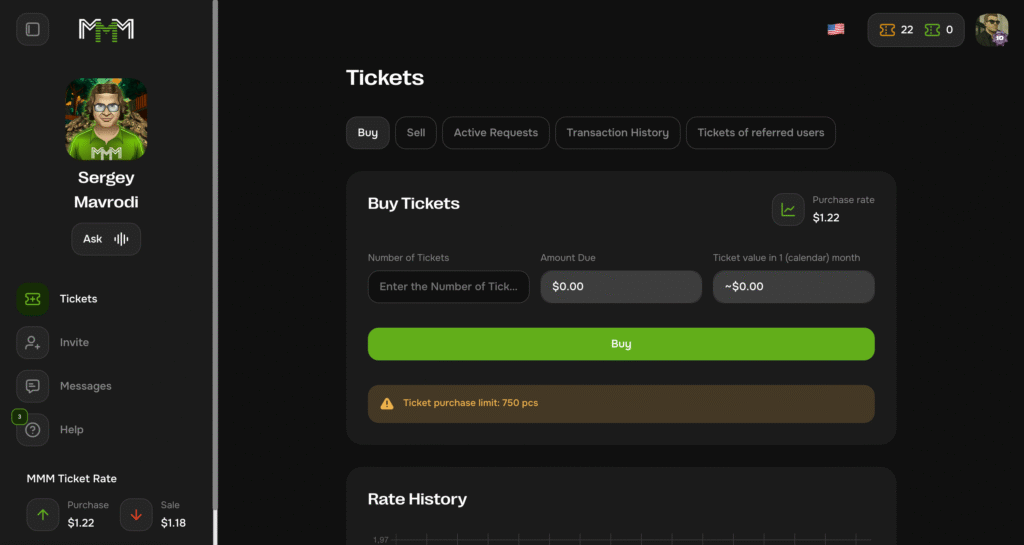
2. Specify the number of tickets required.
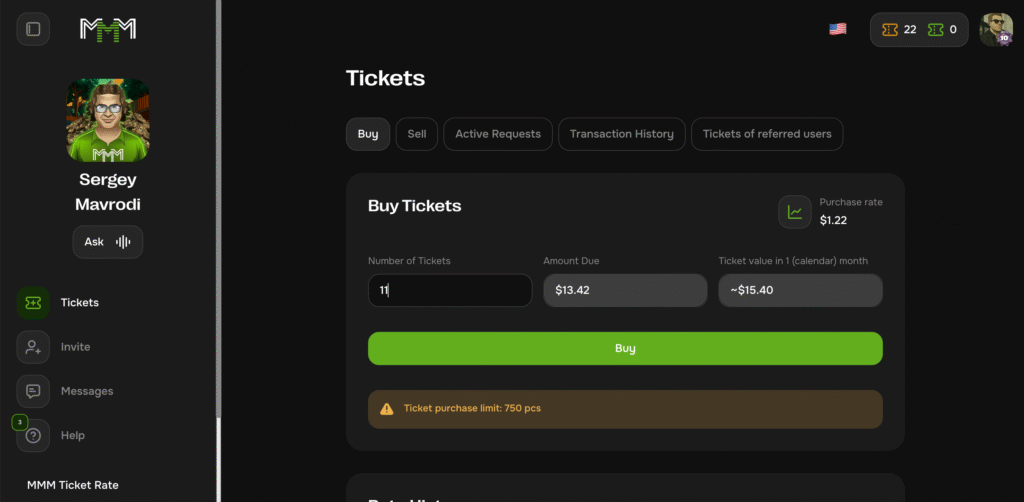
3. In the field "Amount due." will automatically reflect the total cost
4. Press "Buy.".
5. Familiarise yourself with the terms and conditions of purchasing tickets and mark Agree with the "User Agreement" and click "Place an order"
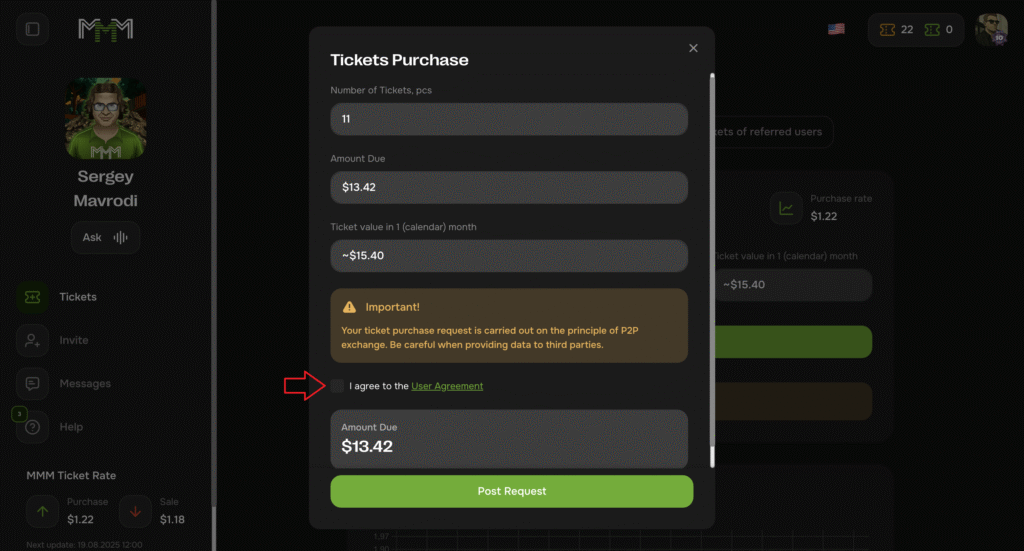
6. The system will notify you that the application has been successfully created with a modal window. In it, click "Go to section"
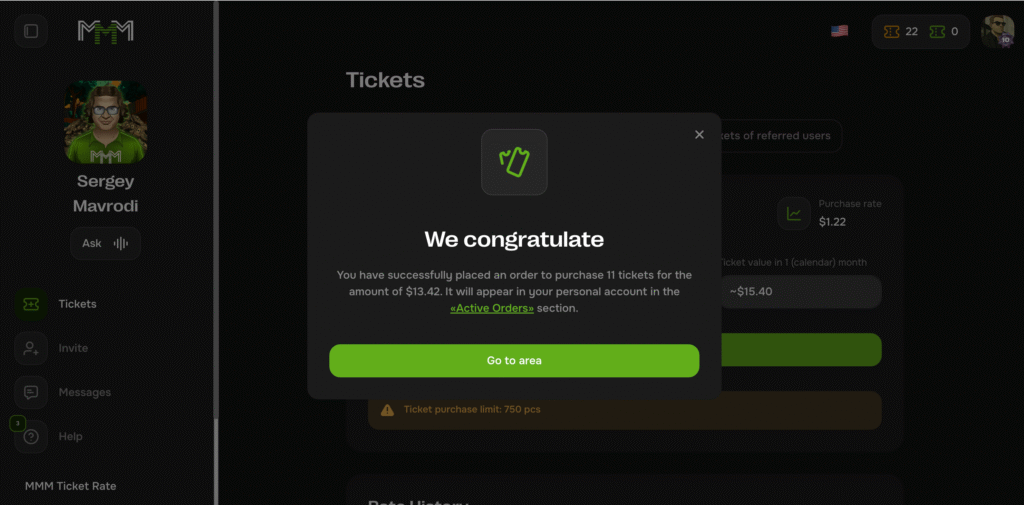
After that :
7. In sect. "Active Applications." — "Mine." your application will appear with the status "Waiting." (in orange) and an explanation of the status.
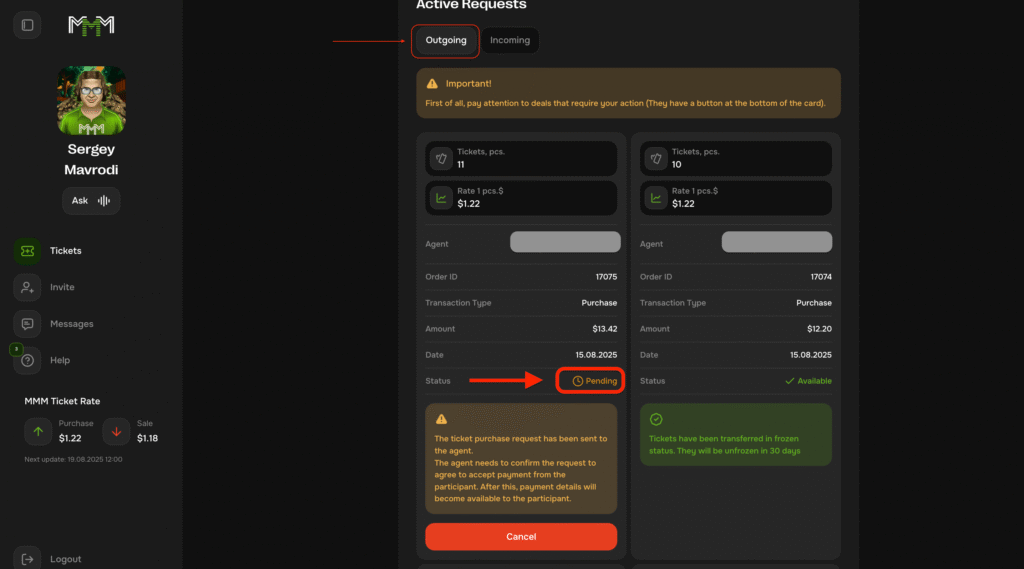
8. After the agent confirms readiness for the transaction in the section "Active Applications." — "To me."
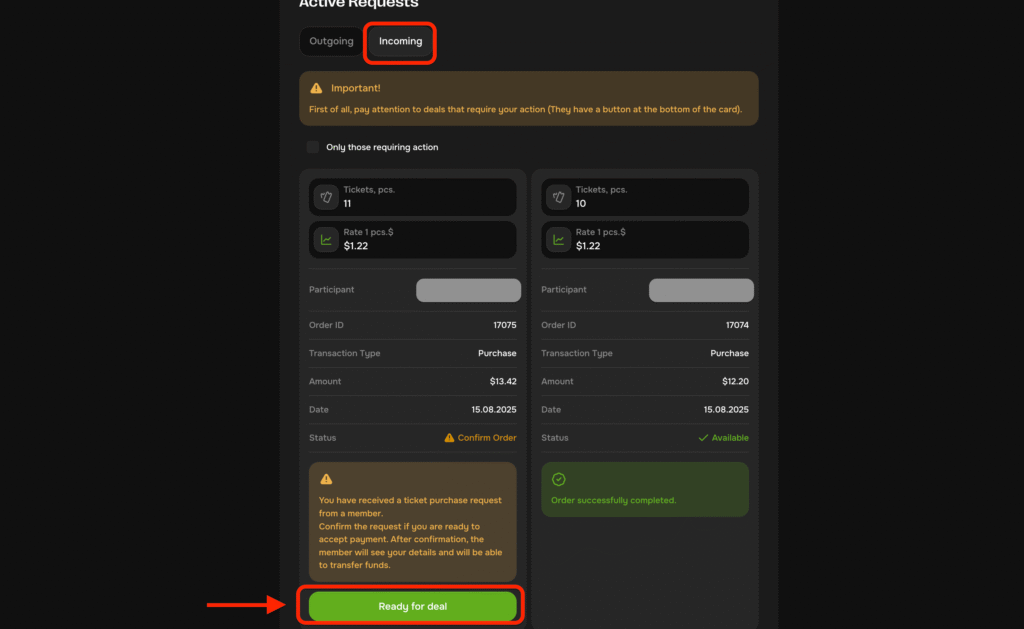
9. Click on the "Pay" button in your application to get the details for the transfer.
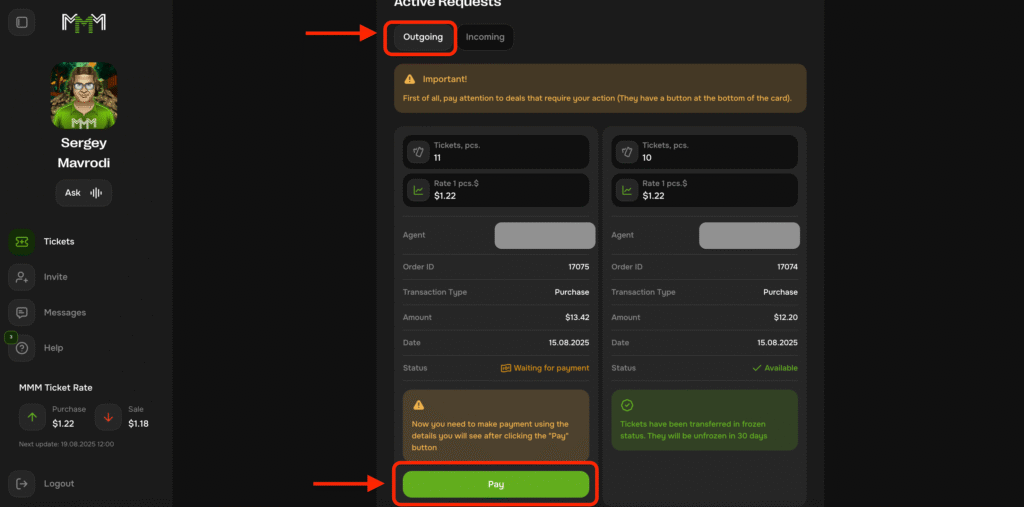
10. Transfer the exact amount specified in the application form to the details provided.
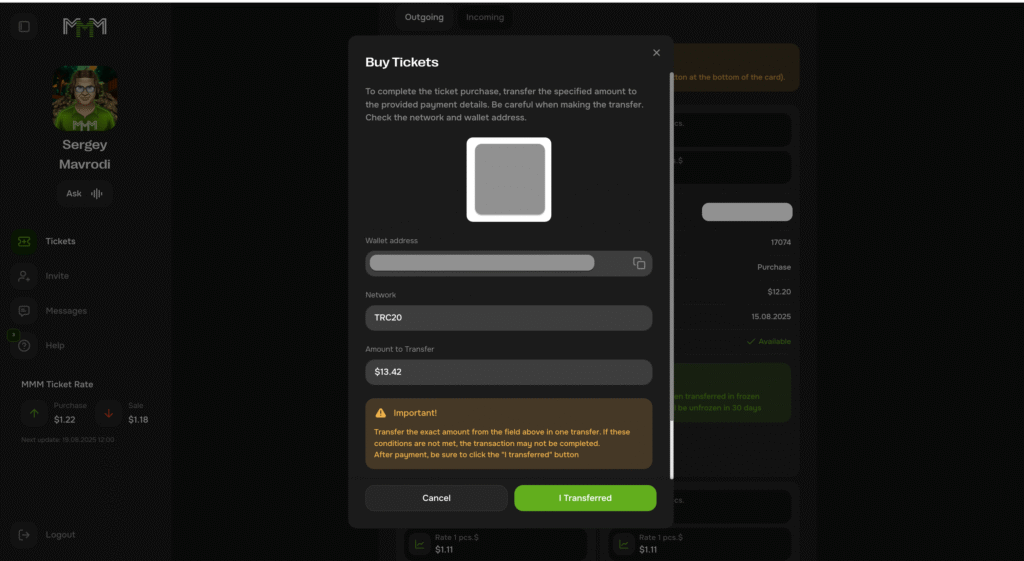
11. Press the button "I transferred.".
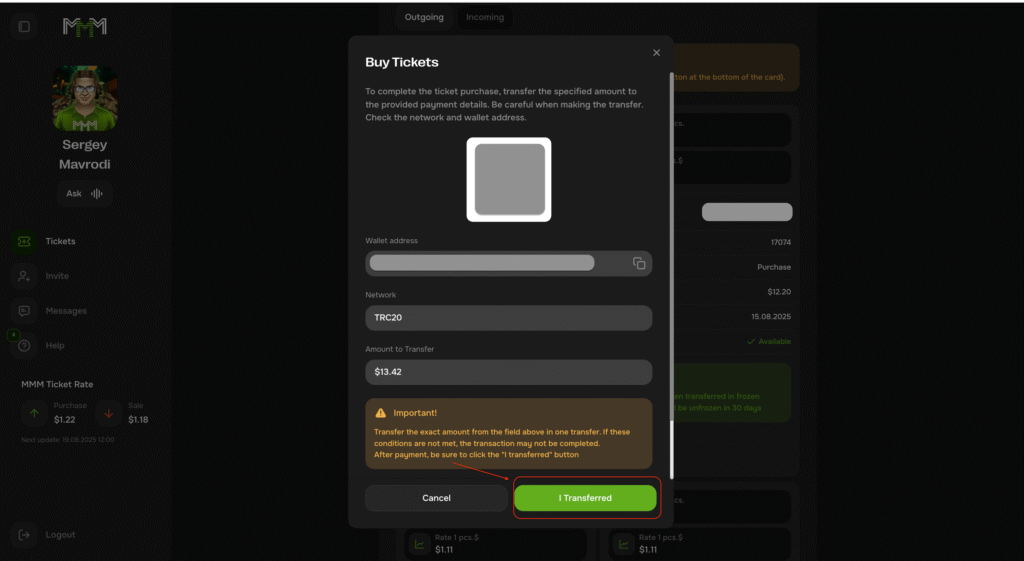
12. In the next window you can specify the transaction ID. Specifying the transaction ID is optional, but it will help the agent to identify your payment faster. Then click "Confirm"
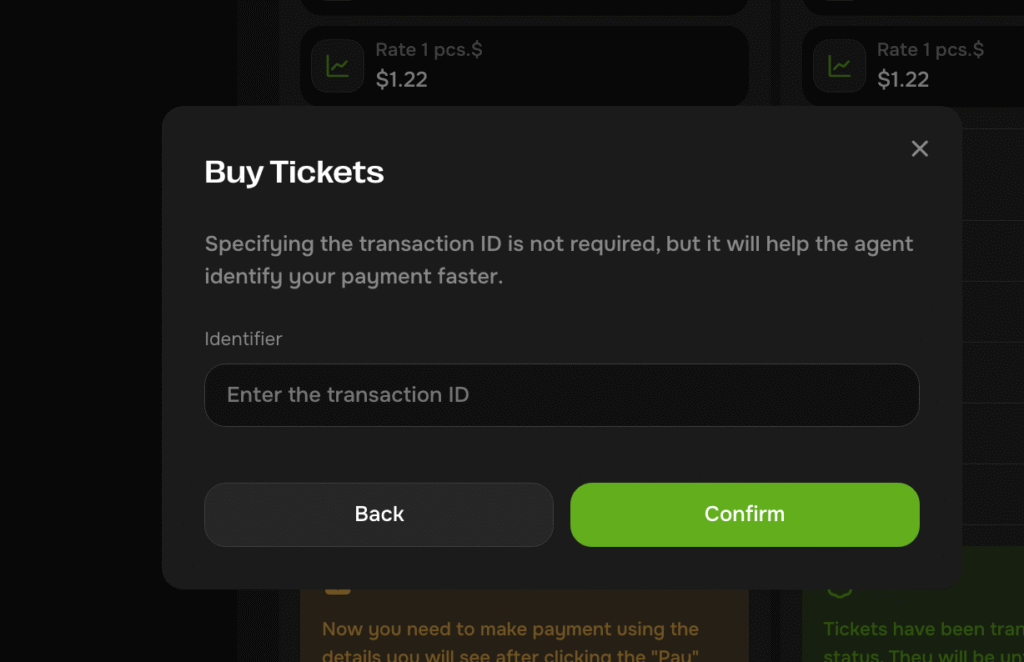
⚠️ Important: if the transfer amount does not match the specified amount, the application may be cancelled.
13. After confirming the transfer, a modal window will pop up stating that you have successfully confirmed the payment. At this stage the Agent will receive a notification about your payment. The Agent will verify the payment and confirm your ticket purchase request. After confirmation the tickets will be credited to your balance in your personal cabinet.
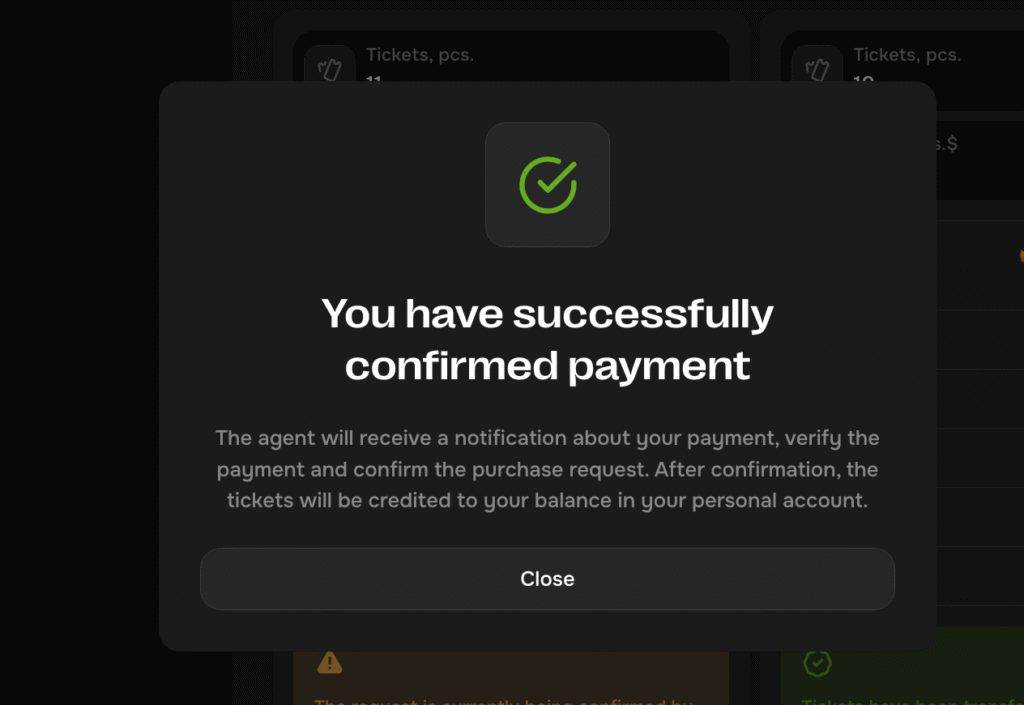
14. The agent has checked your transfer and clicks in his/her personal profile in the application form "Confirm payment.".
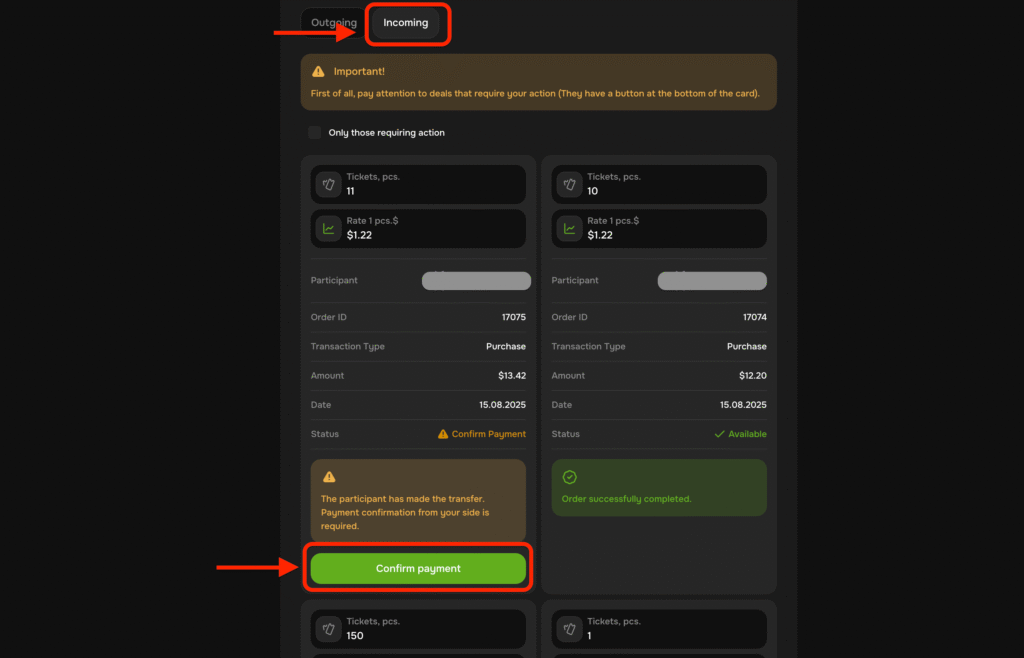
15. The tickets will be displayed in your profile
Tickets will be frozen for 30 calendar days, then unfrozen and available for sale.
How to sell tickets
- Click on the tab "Tickets." on the left panel.
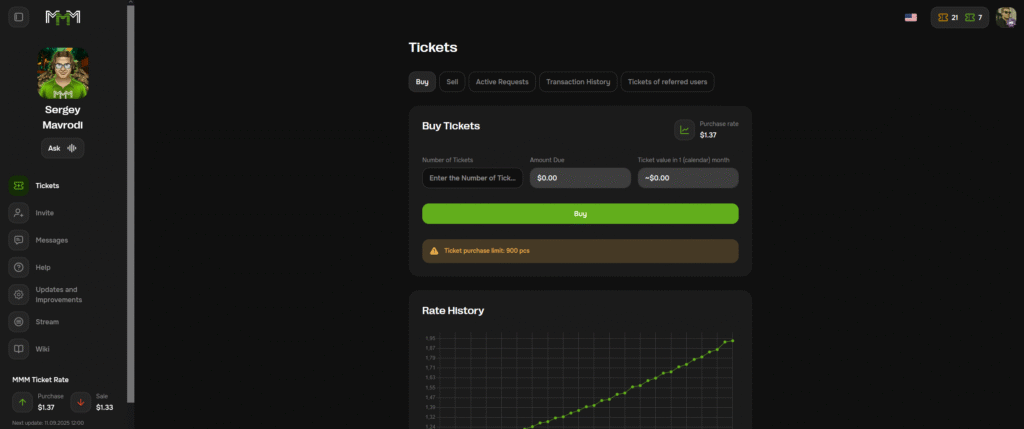
2. Click on "Sell" and specify the desired number of tickets to sell. The minimum amount for sale is 5 tickets.
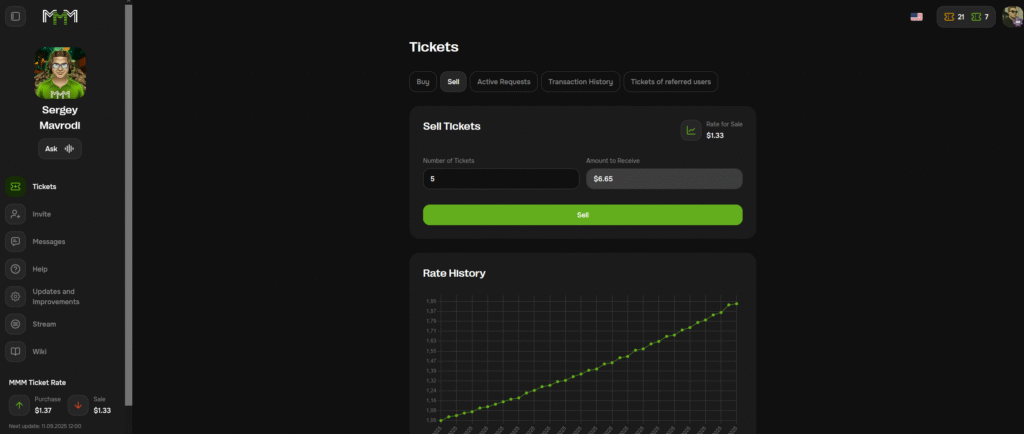
3. Then click on the "Sell" button

4. In the window that appears, read the terms of sale and specify the address of your USDT TRC-20 wallet not related to the account of your ten! Then put the marker "I agree with the User Agreement" and click on the "Sell" button
5. Then enter the 4-digit code from the SMS, letter or call.
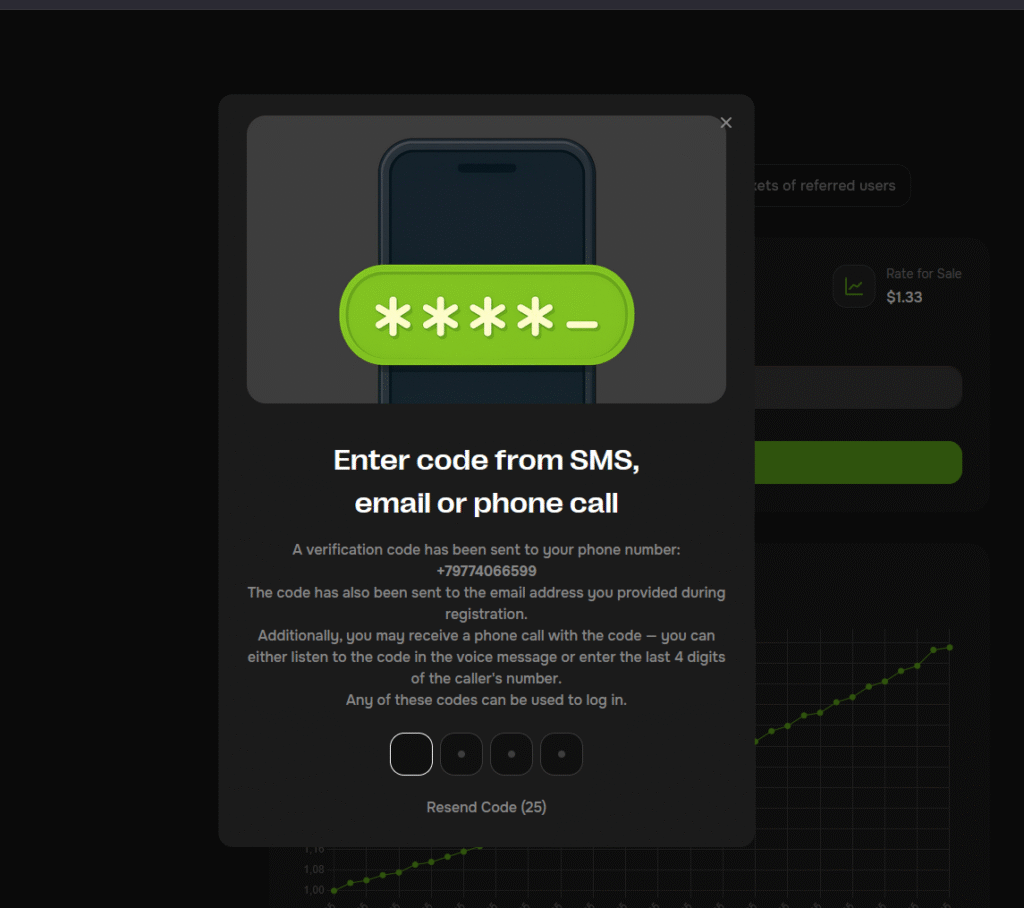
6. After entering the code, the system will notify you that the ticket request has been successfully created. Go to "Active requests" - "My".
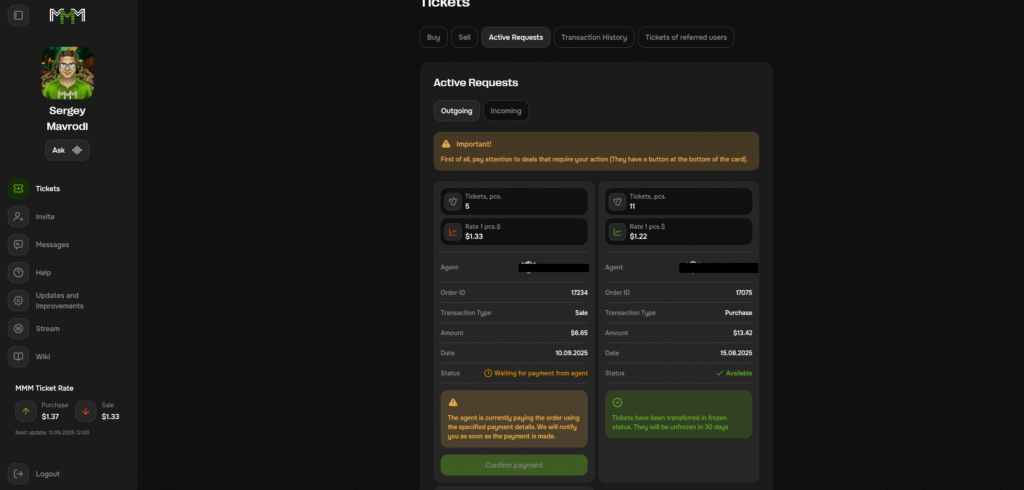
7. At this point, your application has been sent to the tentmaker. And he must pay it within 72 hours. To do this, the tensman goes to "Tickets"-"Active requests"-"To me". Then he finds your request and clicks on the "Pay" button
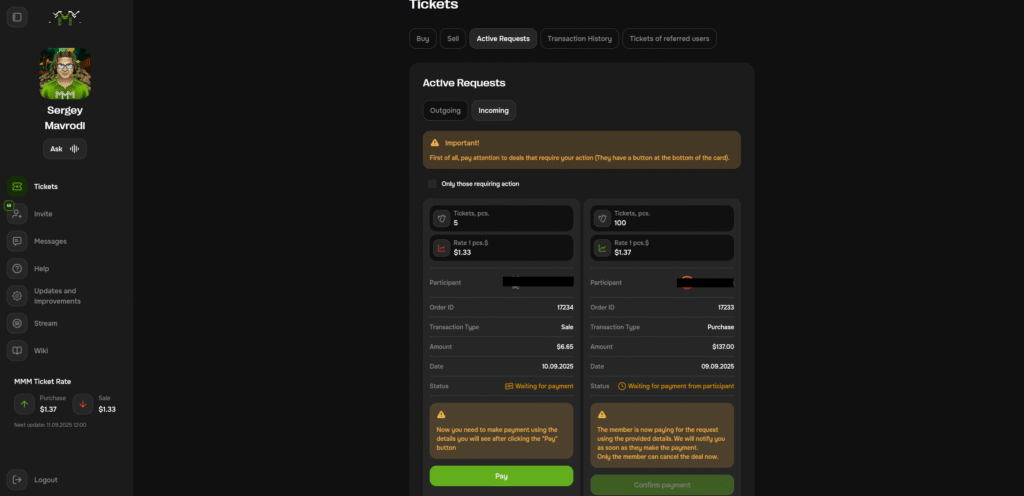
8. In the window that appears, the tenser will see the amount of the payment and the address of your USDT TRC-20 wallet. At this stage, the tenant makes the transfer to the specified details and be sure to click the "I transferred" button.
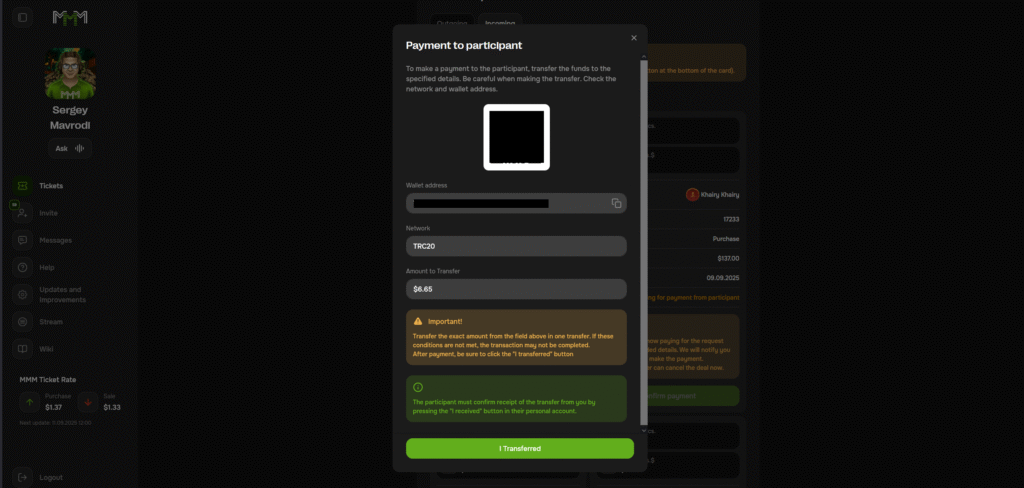
9. The participant requesting payment for ticket sales checks his/her balance according to the sales request and makes sure to click "I have received payment".
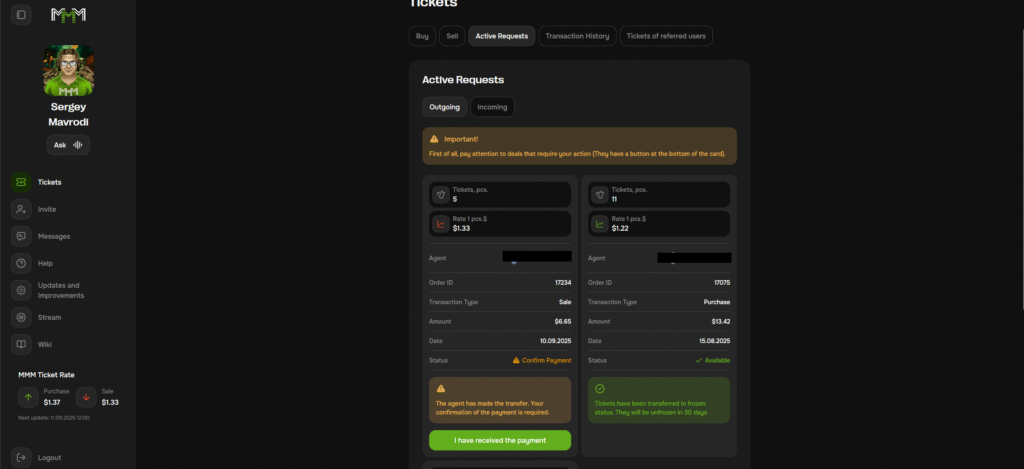
10. Next, in the window that appears, you should mark "Payment executed correctly, I have no claims to the agent" and click "Confirm"
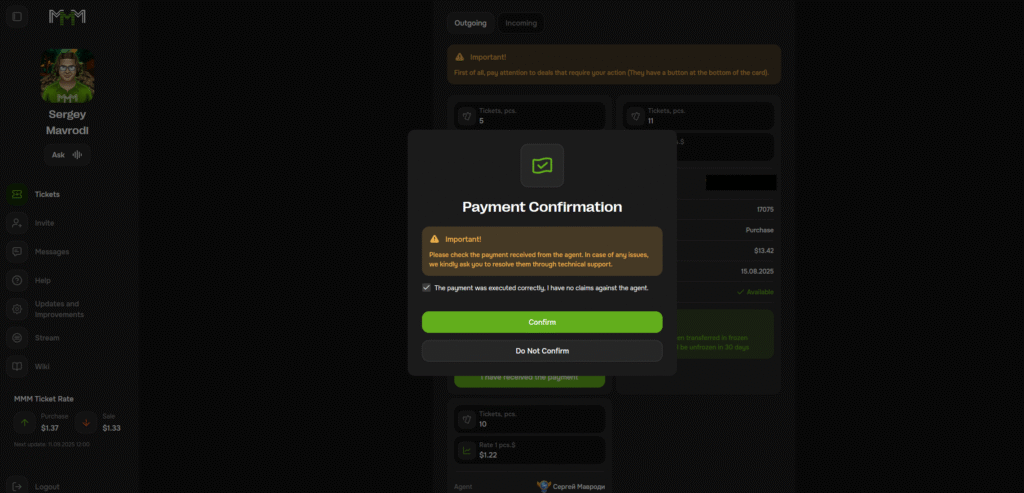
The system will notify you that the transaction was successful. The ticket sale has been successfully completed!
How to invite a participant
1. Click the tab "Invite." on the left panel.
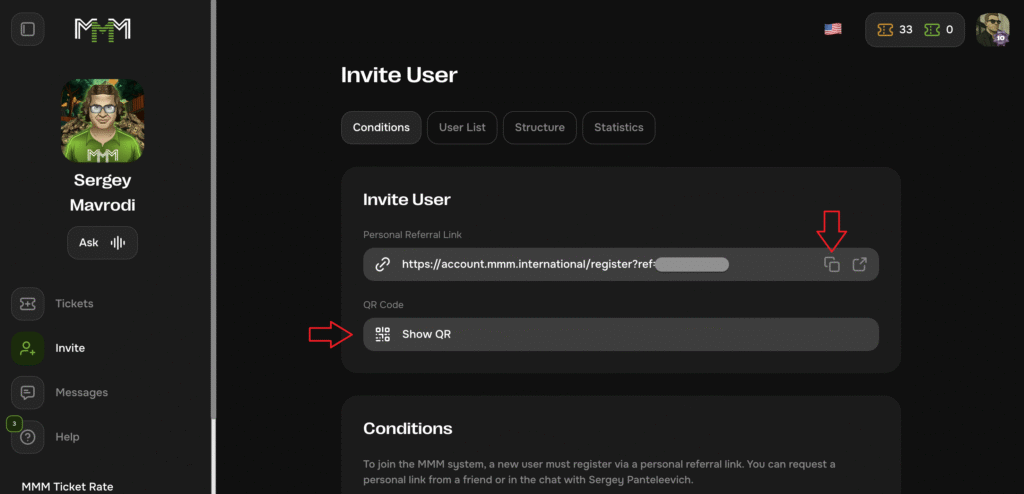
2. Copy your referral link by clicking on the copy icon.
3. send it via messenger or email.
An option is also available:
- Press "Show QR."let a potential contestant scan it with a camera.
- Guest will be taken to the link and will be able to register automatically.
How do I get in touch with my tentmate?
Once you are in your personal account, click on the "Messages" tab on the left pane and go to the chat window with your tentmate.
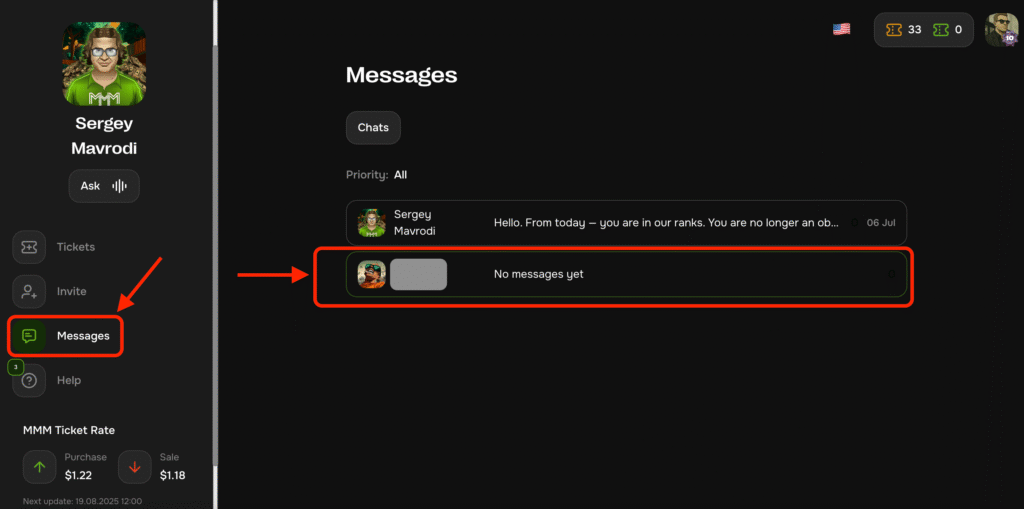
How do I get in touch with support?
When you are in your personal cabinet, click on the "Help" tab on the left panel and go to the chat window with support and ask your question directly in your personal cabinet!
Alternatively, you can write your enquiry to the post office support@mmm.international.
Creating and filling in details
Procedure for filling in profile details:
1. Go to profile in the upper right corner
2. Go to the "My details" tab
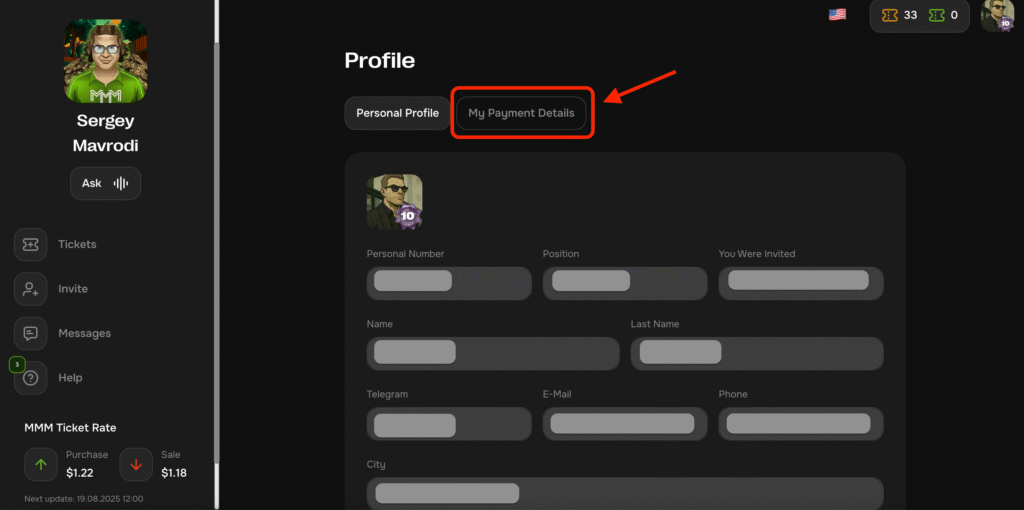
Filling in the "My details" fields
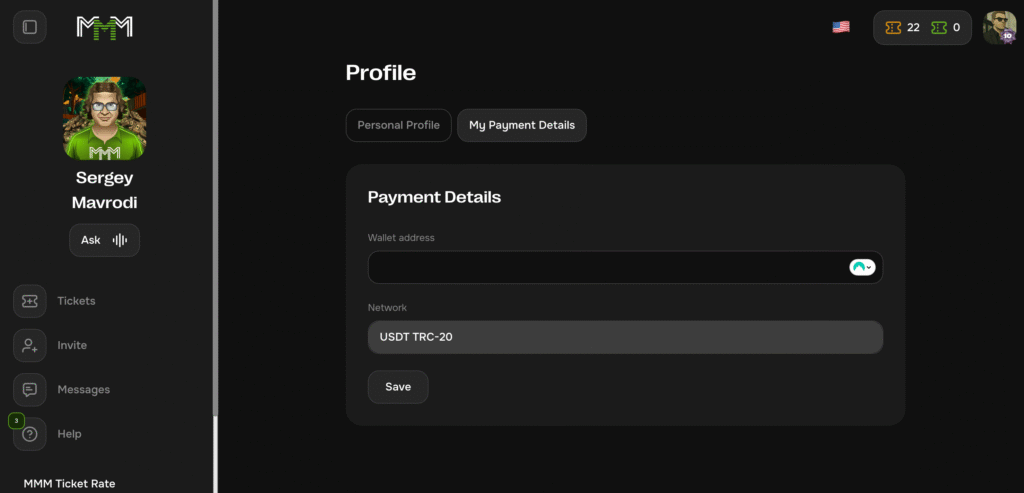
To select withdrawal in cryptocurrency choose TRC-20, IMPORTANT!!! In your wallet it is required to select USDT TRC-20 and copy the wallet completely, then paste it into the "Wallet address" field
You have successfully completed the My Details profile.